The Scenario
For this lab you will write a program that simulates the action of two bar magnets. Each magnet will be represented by a simple rectangle with one end labeled "N" for north and the other labeled "S" for south. Your program should allow the person using it to move either magnet around the screen by dragging it with the mouse. You know that opposite poles attract, while similar poles repel each other. So, if one magnet is dragged to a position where one or both of its poles is close to the similar poles of the other magnet, the other magnet should move away as if repelled by magnetic forces. If, on the other hand, opposite poles come close to one another, the free magnet should move closer and become stuck to the magnet being dragged.
To make things a bit more interesting one should be allowed to flip a magnet from end to end (swapping the poles) by clicking on the magnet without moving the mouse. This will provide a way to separate the two magnets if they get stuck together (since as soon as one of them is reversed it will repel the other).
In the lab
As usual, copy the folder Lab3-Magnet from the cs051/labs folder into the cs51workspace folder on your desktop. Start up eclipse and import the project. (Reminder: To do this you'll go into the file menu and select import. You'll select "Existing project into workspace" and click the "next" button. Then click on "browse" next to the "Select root directory" entry and navigate to the magnet folder in your cs51workspace folder. When the folder is selected, push the finish button and you will be ready to work.) The "default package" subdirectory in the left panel of eclipse will now contain three files: Magnet.java, Pole.java, and MagnetGame.java. We've provided you the complete Pole class, and initial skeletons for Magnet and MagnetGame, which you will be required to flush out, including adding some new methods not listed.Some Video Game Physics
If you are worried that you might not remember (or never knew) enough about magnetic fields to do this assignment, relax. First, we will be providing you with most of the code that does the "physics". Even if you had to write all the code yourself, you still would not need a deep knowledge of magnetism and mechanics. Instead, you could exploit something every special effects expert or video game author must know. Most humans observe the world carelessly enough that even a very coarse approximation of reality will appear "realistic". Our code takes advantage of this by simplifying the behavior of our magnets. We never compute the force between two magnets, just the distance between them. If they get too close together, our code moves them apart or makes them stick together.
Despite the fact that we will provide most of the code to handle this approximate version of physics, there are two aspects of the magnet's behavior that will impact the code you write. The first is a simplifying assumption. The magnets will not be allowed to rotate. They only slide up, down and across the screen.
More significantly, there is one aspect of the behavior of the real magnets that we must model fairly well. Above, we said that we just compute the distance between two magnets. This would not really be accurate enough, since it is not the distance between the magnets that matters, but the distances between their similar and opposite poles.
Consider the two pairs of magnets shown below:
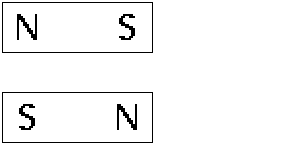
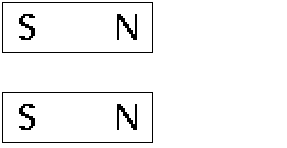
The magnets shown in the left pair are the same distance apart as the magnets in the right pair. In the pair on the left, however, the opposite poles are close together while the similar poles are relatively far apart. The situation is reversed in the other pair. In one case, one would expect the magnets to attract, in the other to repel.
So it is the poles rather than the magnets that really matter when deciding whether something should be attracted or repelled. As a result, instead of just manipulating magnet objects in your program, you will also need objects that explicitly represent poles.
Design
We will help you design this program by identifying the classes and methods needed. In particular, there will be two classes named Magnet and Pole and a third class MagnetGame that is an extenstion of WindowController. We will provide the code for the Pole class. You will write the other two class definitions.
As with the previous assignment, you should come to this lab with a written design (which we will grade) for (at least) Part 1 of the lab. I promise you, the more time you spend thinking about the design, the faster and easier the whole process will be.
The design should show us how you plan to organize your Magnet and MagnetGame classes to accomplish the actions required of the first part of this lab only. We have told you what methods each class should have and the behavior that they should provide. You should follow the design specifications described in class, which means you should not have any code except the class and method headers and the variables (including constants). You should have comments describing what the class will do, what the variables are for and what the methods will do.
We've provided a sample design for the first part of the laundry lab to give you a better sense of what should be included in the design you bring.
Pole
You will be able to use the Pole class we have defined much like one of the built-in graphics classes in the objectdraw library. In this handout, we explain how to construct a new Pole and describe the methods that can be used to manipulate Poles. You can then write code to work with Poles just as you wrote code to work with FilledRects. We will see, however, that the interaction of Poles with the rest of your program is a little more complex than that of rectangles.
A Pole's constructor will expect you to specify the coordinate position at which it should initially appear and the label that should be displayed (i.e. "N" or "S"). It will also require you to provide as parameters the canvas and the Magnet to which the new pole will belong. The signature of the constructor for the Pole class is:
public Pole( Magnet container,
double x, double y,
String poleName,
DrawingCanvas canvas )
Since you will usually create the Poles within the code of
the Magnet constructor, the name this will refer to
the Magnet that contains the Pole. Thus, the code
to construct a Pole might look like:
new Pole( this, poleX, poleY, "N", canvas);where poleX and poleY are the coordinates around which the label "N" should be displayed.
The Pole class provides several methods similar to those associated with graphical objects. In particular, Pole's methods will include getX, getY, getLocation, and move, which all behave like the similarly named methods associated with basic graphic classes.
In addition, the Pole class has two more specialized methods: attract and repel. Each of these methods expects to be passed the Pole of another magnet as a parameter. If you say,
somePole.attract( anotherPole )then somePole and anotherPole should have opposite polarities. If somePole is a north pole, then anotherPole must be a south pole and vice versa. The repel method, on the other hand, assumes that the pole provided as its parameter has the same polarity as the object to which the method is applied. Therefore, if you write:
somePole.repel( anotherPole )and somePole is a north pole, then anotherPole should also be a north pole.
Each of these methods checks to see if the two Poles involved are close enough together to exert enough force to move the magnets to which they belong. If so, they use the move and moveTo methods of the magnets to either bring the magnets closer together or move the free magnet so that they are far enough apart that they would no longer interact.
The good news is that we have already written the code for all the methods described above and will provide these methods to you.
In summary, the Pole class provides the following methods. Note
that we have given you complete method headers here, illustrating the
format to follow in defining your own methods. Think carefully about
how you will invoke each of the following methods.
|
|
Part 1: Moving the magnets
For the first part of this program, you should just worry about
creating the magnets and moving them around. We'll worry about their
interactions (attracting and repelling) later.
The key to this lab is the design of the Magnet class. A
magnet is represented by a FramedRect and two poles. To ensure
that our Poles work well with your Magnets, each magnet
should be 150 by 50 pixels. The poles should be located near each end
of the magnet. We recommend locating them so the distance from the
pole to the closest end, top, and bottom, are all 1/2 the height of
the magnet (i.e. 25 pixels away from each).
Your Magnet class will have to provide the methods that will
enable someone running your program to drag magnets about within a
window. The Magnet class will have to include the following
methods:
In order to write these methods, your magnet will need to contain
several instance variables. A magnet should consist of a rectangle and
two poles, and you will need instance variables for each of those.
The constructor for a Magnet needs the following parameters:
Once these instance variables have been declared and initialized,
writing the methods should be easy. The move and
moveTo methods should simply move the rectangle and poles to
their new positions. The move method is pretty
straightforward as all three items get moved the same distance, but
moveTo takes a little thought as the Pole class does not
have a moveTo method. Instead you'll need to calculate how
far to move it. (Hint: check to see how far the rectangle is moving from
its current position.) The method getLocation will simply
return the location of the rectangle, while a magnet contains
a point exactly when the rectangle does.
When you have this much of the Magnet class written, you can
test it by filling in some of the details of MagnetGame, an extension of the
WindowController class that creates a magnet, and then write methods
onMousePress and onMouseDrag that will allow you to
drag it around. To run your program, you need to create a new
applet configuration using the Run... command from the Run menu as in
the past two labs. For this lab, set the width of the applet to 420
and the height to 400 on the Parameters tab.
Once onMousePress and onMouseDrag work, it should be
pretty easy to add a
second magnet and be able to drag either of them around. We suggest
declaring a variable (movingMagnet) that can be associated with
the appropriate magnet and used to remember which magnet to move
whenever the mouse is dragged. This variable will be useful in other
parts of your assignment as well.
As you were writing the methods for the Magnet class, you
probably noticed that two additional methods are already included
there. They are getWidth and getHeight. These are used
by the Pole class in ensuring that the methods attract and
repel draw the magnets appropriately in the window.
When you click on a magnet, it should reverse its north and south
poles. Add method flip to class Magnet that
interchanges the north and south poles. Remember that you can move a
Pole, and one possible way to implement flip is to just
move the north pole to the south pole's position and vice versa.
Add an onMouseClick method to your MagnetGame class
that invokes flip.
Finally, after you move or flip a magnet, you will need to
tell the magnet to check if it is close enough to the other magnet to
move it. To make this possible, include a method named interact
in your Magnet class.
The method interact should be
invoked on the moving (or changing) magnet, and should take as a
parameter the Magnet that has not just been moved or flipped.
It should effect the interaction by calling the attract and repel methods of its poles with the poles of the other magnet passed
as parameters appropriately. For simplicity, you should just
check for attraction first, and only worry about repelling after the
attraction works correctly.
When writing interact you will discover you need to add two more
methods in the Magnet class to enable you to access the other
magnet's poles: getNorth and getSouth. Both of these
methods will return objects belonging to our Pole class. Also,
note that the attract method that we have provided in the Pole class calls the moveTo method that you must define in the
Magnet class. If you do not fill in the body of this method
correctly, attraction will not work properly.
You will need to call the interact method every time one of
the magnets is either moved or flipped. Because you want to send the
interact message to the magnet that moved and provide the
other magnet as the parameter, you will need to keep track of which is
which. As we suggested above, whenever you start dragging a magnet
(i.e., in the onMousePressed method), you should associate a
name with the moving magnet. You will also find it convenient to
associate a name with the resting magnet in order to call your interact method appropriately.
When your program is finished, your Magnet class should have a
constructor and method bodies implemented for getLocation, move, moveTo, and contains, for which headers were
provided.
In addition, you will need to provide the methods interact, getNorth, getSouth, and flip. We have specifically
not given you these methods so that you can start to learn about writing your own methods. You should
think carefully about the structure of the method headers for each of
these. The key questions to ask yourself are: does the method return a value? if so, what type does
it return? does the method have any parameters? if so, how many, and what are their types?
To help you in formulating your ideas, the following gives
typical uses of the methods: Before submitting your work, make sure that each of the .java files
includes a comment containing your name.
Also, before turning in your work, be sure to double check both its
logical organization and your style of presentation. Make your code
as clear as possible and include appropriate comments describing major
sections of code and declarations. You can use the Format command in the
Source menu to make sure all of your indentation is consistent.
Turn in your project the same as in past weeks. Use the Export
command from the File menu. Check that the Magnet project is being
exported to a new folder whose name includes your name and identifies
the lab. Then quit Eclipse and drag your
folder to the dropbox folder.
This section provides no new information. It is a
quick reference to the constructor and methods provided in the Pole class that you will be using.
public Pole (Magnet parent, double x, double y, String name,
DrawingCanvas canvas)
Example Usage
Pole myPole = new Pole (this, xLoc, yLoc, "N", canvas);
Getting the x coordinate of the pole's center:
public double getX()
Example Usage
double x = somePole.getX();
Getting the y coordinate of the pole's center:
public double getY()
Example Usage
double y = somePole.getY();
Getting the coordinate pair of the pole's center:
public Location getLocation()
Example Usage
Location loc = somePole.getLocation();
Moving the pole relative to its current location:
public void move (double xoff, double yoff)
Example Usage
somePole.move (xOffset, yOffset);
Attracting another pole if close enough:
public void attract (Pole oppositePole)
Example Usage
somePole.attract (anotherPole);
Repelling another pole if close enough:
public void repel (Pole similarPole)
Example Usage
somePole.repel (anotherPole);
This section shows the sample design for the first part of the
laundry lab. Use this to help you understand what to include in your
own sample design.
The lab contains with header: public class Laundry extends WindowController
The laundry lab includes constants for the following values:
The program contains the following instance variables:
public void begin() method - creates the display and
initializes the correct basket. It does this as follows:
public void onMouseClick(Location pt) method - checks if the
user clicks the mouse in the correct basket, and then changes the color of the
laundry. It does this as follows:
The headers for these methods are already included in the starter file
for the Magnet class. These methods should behave just like the
corresponding methods for rectangles and ovals. In particular, the
offsets provided to the move method are doubles,
someMagnet.getLocation() should return a Location
value, and someMagnet.contains(point) should return a boolean. (You will add other methods later, but we'll postpone
discussing them until you need them.)
The header of the constructor for the Magnet class should be:
It should construct the framed rectangle forming the outline of the
magnet (using the parameters), and should create two poles in the
correct positions inside the magnet (see the earlier discussion on the
constructor for Pole).
Part 2: Flipping the magnet
Part 3: Interacting magnets
Turning in your work
Grading Guidelines
Grading Point Allocations
Value Feature
Design (2 pts total)
2 pts. Well thought-out design brought to lab
Style (7 pts total)
2 pts. Descriptive comments
2 pts. Good names
2 pts. Good use of constants
1 pt. Appropriate formatting
Logical Organization (3 pts total)
1 pts. Good use of boolean expressions
1 pt. Not doing more work than necessary
1 pt. Using most appropriate methods
Correctness (8 pts total)
1 pt. Drawing magnets correctly at startup
1 pt. Dragging a magnet
1 pt. Ability to move either magnet
1 pt. Moving a magnet to the right place when attracted
1 pt. On attraction, moving the magnet not pointed to
1 pt. Flipping a magnet
1 pt. Attracting and repelling at the right times
1 pt. No other problems
Quick Reference for the Pole Class
Constructor
To create a new pole: Accessor Methods
To get information about a pole: Mutator Methods
To modify a pole:Sample Design for part 1 of the Laundry lab